
How to backup WhatsApp chats and media and keep them safe? Backing up your WhatsApp is an important step in ensuring that your important conversations and memories are not lost. Whether you’re switching to a new phone, experiencing data loss, or just want to have a copy of your chats as a reference, having a backup can come in handy.
In this article, we’ll go over the different ways on how to backup WhatsApp chats and media.
There are two main ways to backup your WhatsApp chats and media on Android: using Google Drive or using your phone’s local storage.
Google Drive is a cloud storage service that allows you to store and access your files from any device with an internet connection. To backup your WhatsApp chats and media using Google Drive, follow these steps:
Your WhatsApp chats and media will now be backed up to Google Drive at the chosen frequency. You can also manually initiate a backup by tapping on “Back up now.”
If you prefer to keep your backups on your phone’s local storage, you can also create a manual backup of your WhatsApp chats and media. To do this, follow these steps:
Your WhatsApp chats and media will be backed up to your phone’s local storage. You can find the backup file in the “WhatsApp” folder in your phone’s internal storage.
Backuptrans Android iPhone WhatsApp Transfer + is the best all-in-one WhatsApp Messages manager package which lets you backup & restore WhatsApp Chat Mesages for Android/iPhone on computer directly. No root required. To do this, follow these steps:

Like Android, there are two main ways to backup your WhatsApp chats and media on iPhone: using iCloud or using your phone’s local storage.
iCloud is Apple’s cloud storage service that allows you to store and access your files from any device with an internet connection. To backup your WhatsApp chats and media using iCloud, follow these steps:
Backup done. You can also choose to have iCloud automatically back up your chats daily, weekly, or monthly by tapping on “Auto Backup” and selecting the frequency.
If you prefer to keep your backups on your phone’s local storage, you can also create a manual backup of your WhatsApp chats and media. To do this, follow these steps:
Backuptrans Android iPhone WhatsApp Transfer + is the best all-in-one WhatsApp Messages manager package which lets you backup & restore WhatsApp Chat Mesages for Android/iPhone on computer directly. No Root/Jailbreak required. To do this, follow these steps:
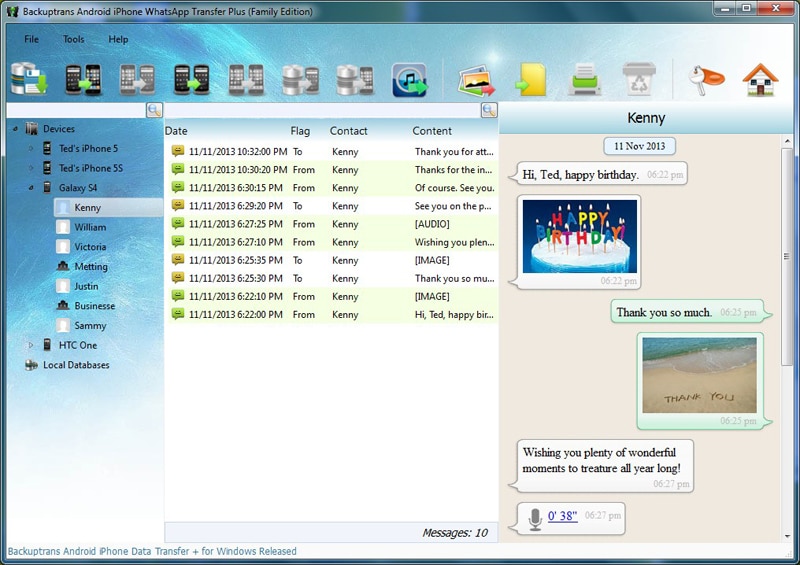
With Backuptrans software, your can restore your WhatsApp chats and media from a backup back to your Android or iPhone anytime you want. All the new and old chat messages will be merged perfectly on phone. Free download the software on your computer to try.